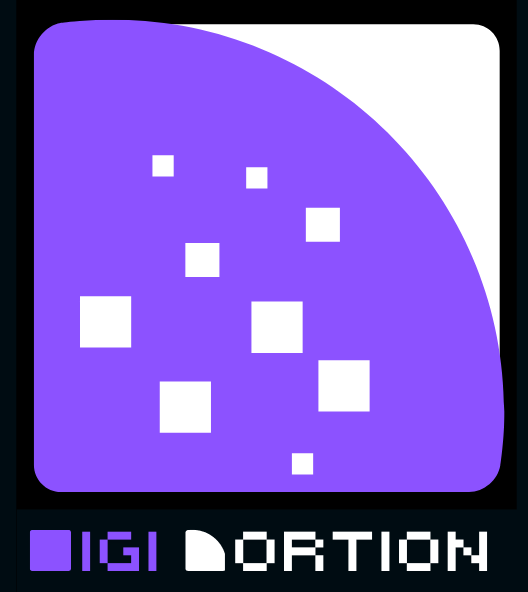How to set up Google Search Console is essential for optimizing your website’s performance in search results. Begin by signing into your Google account and navigating to the Search Console website. Add your website by entering its URL, then choose the appropriate property type (domain or URL prefix). Verify ownership using one of the recommended methods, such as HTML file upload, DNS record, or Google Analytics.
Once verified, submit your sitemap to help Google index your pages more effectively. Explore the various tools and reports available in the Search Console to monitor your site’s search performance, identify issues, and optimize for better visibility. Regularly check for updates and new insights to keep your website SEO-friendly and performing well.
How to Set Up Google Search Console: A Comprehensive Guide
Google Search Console (GSC) is a powerful and essential tool for anyone involved in website management, digital marketing, or search engine optimization (SEO). Formerly known as Google Webmaster Tools, GSC provides valuable insights into how Google views your website and offers tools to help you optimize your site’s visibility in search results. Whether you’re a seasoned SEO expert or a small business owner managing your website, understanding how to set up and utilize Google Search Console can significantly impact your site’s performance.
This guide will walk you through the entire process of setting up Google Search Console, from verifying your site to utilizing its features to improve your website’s search visibility. By the end of this guide, you’ll be equipped with the knowledge to not only set up GSC but also to leverage its powerful features for your site’s benefit.
Understanding Google Search Console
Google Search Console
The Google Search Console is a free web service provided by Google that allows to monitor, maintain, and troubleshoot your website’s presence in Google Search results. It offers a range of tools and reports that can help you understand how Google crawls and indexes your site, identify and fix technical issues, and optimize your site’s performance in search rankings.

- Performance Reports: Track how your site performs in Google Search, including data on search queries, clicks, impressions, and the average position of your pages in search results.
- Index Coverage: See which pages of your site have been indexed by Google and identify any issues preventing pages from being indexed.
- Sitemaps: Submit sitemaps to help Google understand the structure of your site and improve crawling efficiency.
- Mobile Usability: Identify mobile usability issues that could affect your site’s performance on mobile devices.
- Security Issues: Receive alerts about potential security issues on your site, such as malware or hacked content.
Google Search Console Important
- Visibility into Google Search: It provides direct insights into how Google views and interacts with your website.
- Performance Tracking: You can track your site’s performance in search results and identify opportunities for improvement.
- Issue Resolution: GSC alerts you to issues that may affect your site’s search visibility, allowing you to address them proactively.
- SEO Optimization: By understanding how your site is performing, you can make data-driven decisions to improve your SEO strategy.
Preparing Your Website for Google Search Console
Ensure Your Website is Live and Accessible
Before setting up Google Search Console, make sure your website is live and accessible to the public. If your site is under construction or not yet live, Google may not be able to crawl or index it. Additionally, ensure that there are no restrictions (such as robots.txt files) that would prevent Google from accessing your site.
Set Up a Google Account
To use Google Search Console, you’ll need a Google account. If you don’t already have one, you can create it by visiting the Google account creation page. It’s recommended to use a business account rather than a personal one if you’re setting up GSC for a professional website.
Organize Your Website’s Structure
Having a clear and logical website structure is essential for effective crawling and indexing by Google. Ensure that your site is organized into a logical hierarchy with a clear structure of categories, subcategories, and individual pages. This will help Google understand your site’s content and improve its search visibility.
Create and Submit a Sitemap
A sitemap is an XML file that lists all the pages on your website and provides additional information about each page, such as when it was last updated. Creating and submitting a sitemap to Google Search Console is a crucial step in helping Google crawl and index your site more efficiently.
To create a sitemap, you can use a variety of tools and plugins available online, such as Yoast SEO for WordPress or Screaming Frog for more advanced users. Once your sitemap is ready, you can submit it to Google Search Console, which we’ll cover later in this guide.
Set Up to Google Search Console
Adding Your Website to Google Search Console
To begin using Google Search Console, you first need to add your website to the platform. Here’s how to do it:

- Visit the Google Search Console Website: Go to Google Search Console and sign in with your Google account.
- Select the Property Type: Google Search Console offers two types of properties: Domain and URL prefix.
- Domain Property: This covers all subdomains and supports all protocols (HTTP, HTTPS). It’s a comprehensive option if you want to monitor your entire domain.
- URL Prefix Property: This is more specific and only tracks a particular URL and its subdirectories. For instance, if you only want to track, you would choose this option.
- Enter Your Domain or URL: Depending on the property type you choose, enter your domain or the specific URL prefix you want to track.
- Verify Your Website: Google needs to verify that you own the domain or URL you’ve entered. There are several methods to do this, which we’ll discuss in the next section.
Verifying Your Website
Verifying your website is a critical step in setting up Google Search Console. Google offers several methods to verify your site, including:
- HTML File Upload:
- Google will provide you with an HTML file to download.
- Upload this file to the root directory of your website using an FTP client or your website’s file manager.
- HTML Tag:
- Google will give you a meta tag to add to your website’s
<head>section. - If you’re using a content management system (CMS) like WordPress, you can add this tag using your theme’s header.php file or a plugin like Yoast SEO.
- Google will give you a meta tag to add to your website’s
- Google Analytics:
- If you have Google Analytics set up on your site and you’re using the same Google account, you can verify your site by linking Google Search Console with Google Analytics.
- Ensure that you have the necessary permissions in Google Analytics, then follow the prompts in GSC to verify.
- Google Tag Manager:
- Similar to the Google Analytics method, if you’re using Google Tag Manager on your site, you can verify your site by linking GSC with Google Tag Manager.
- Again, ensure that you have the necessary permissions in Tag Manager before proceeding.
- DNS Record:
- Google will provide you with a DNS TXT record to add to your domain’s DNS settings.
- Log in to your domain registrar’s control panel and add the TXT record to your domain’s DNS configuration.
After successfully verifying your site, you’ll have full access to all the features of Google Search Console.
Setting Up Your Preferred Domain and URL Parameters
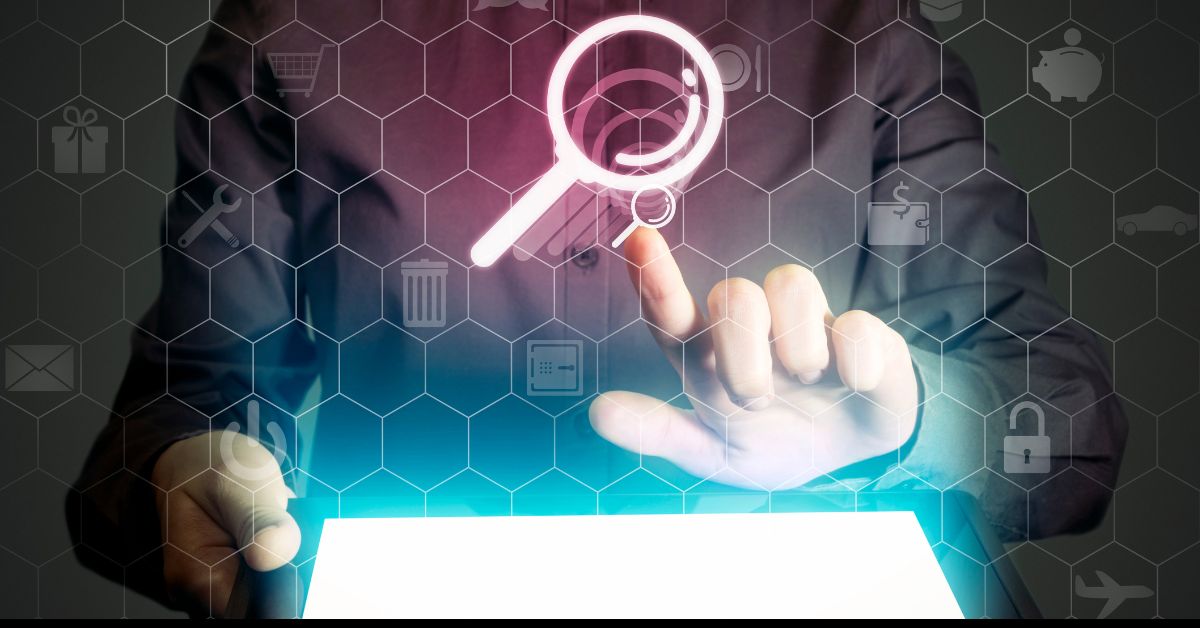
After verification, you should configure your preferred domain and URL parameters in Google Search Console. This helps Google understand how you want your site’s URLs to be displayed in search results.
- Preferred Domain: Choose whether you want your site’s URLs to be displayed with or without the “www” prefix (e.g.,
www.example.comvs.example.com). This is important for consistency and avoiding duplicate content issues. - URL Parameters: If your site uses URL parameters (e.g.,
example.com?page=1&sort=asc), you can inform Google how to handle these parameters. This helps prevent indexing issues and duplicate content problems.
Submitting Your Sitemap
As mentioned earlier, submitting a sitemap to Google Search Console is essential for helping Google understand the structure of your site. Here’s how to do it:
- Navigate to the Sitemaps Section: In Google Search Console, click on “Sitemaps” in the left-hand menu.
- Enter Your Sitemap URL: Enter the URL of your sitemap (e.g.,
https://www.example.com/sitemap.xml) in the provided field. - Submit Your Sitemap: Click “Submit” to submit your sitemap to Google. GSC will process the sitemap and display its status. You can check back later to see if there were any issues with the submission.
Submitting your sitemap helps Google crawl and index your site more efficiently, leading to better visibility in search results.
Navigating Google Search Console
The GSC Dashboard
Once your site is set up in Google Search Console, you’ll be taken to the GSC dashboard. The dashboard provides an overview of your site’s performance, coverage, enhancements, and other key metrics. It’s your central hub for monitoring and managing your site’s presence in Google Search.
Performance Reports
Understanding Google Search Console Performance Reports
The Performance reports in Google Search Console are among the most valuable tools for website owners, SEO professionals, and digital marketers. These reports provide detailed insights into how your website is performing in Google Search, allowing you to track key metrics over time, identify opportunities for improvement, and make data-driven decisions to enhance your site’s visibility.
Here’s a closer look at the key components of the Performance reports and how to use them effectively:
1. Search Queries
The Search Queries section shows you the specific search terms (keywords) that users enter into Google to find your website. This data is crucial for understanding what your audience is searching for and how well your content aligns with their queries.
- Top Queries: You can view a list of the most popular search queries that drive traffic to your site. These are the keywords for which your website ranks in Google Search.
- Long-Tail Keywords: Besides top queries, you can identify long-tail keywords—more specific, less competitive phrases that can be easier to rank for and often lead to higher conversion rates.
- Query Trends: By analyzing changes in search queries over time, you can identify emerging trends and adjust your content strategy accordingly.
2. Clicks
Clicks represent the number of times users click on your website’s link in Google Search results. This metric is directly tied to the visibility and attractiveness of your site’s listings.
- Click Volume: Tracking the total number of clicks gives you an idea of your site’s overall search traffic. A rise in clicks typically indicates improved visibility or better alignment with user intent.
- Top Pages by Clicks: You can see which pages are receiving the most clicks, helping you identify which content is performing well and resonates with your audience.
- Click Analysis: By comparing clicks across different queries, pages, or countries, you can pinpoint where your site performs best and where there’s room for growth.
3. Impressions
Impressions count the number of times your site appears in Google Search results. Even if users don’t click on your link, each appearance counts as an impression.
- Total Impressions: This number reflects your site’s visibility in search results. A higher number of impressions indicates that your site is being presented to a large audience.
- Pages with High Impressions: Identify which pages are frequently appearing in search results. High impressions with low clicks might suggest the need for better optimization of titles, meta descriptions, or content to improve click-through rates (CTR).
- Impression Trends: Monitoring how impressions change over time can reveal how Google’s perception of your site’s relevance is evolving, potentially due to algorithm updates, seasonal trends, or changes in user behavior.
4. Average Position
The Average Position metric shows the average ranking position of your website’s pages for specific queries in Google Search.
- Position Tracking: Monitoring your average position for important keywords helps you understand where your content stands relative to competitors. An average position closer to 1 indicates that your page ranks higher in search results.
- Position Fluctuations: Significant changes in your average position can indicate issues such as increased competition, changes in Google’s algorithm, or problems with your site’s content.
- Keyword-Specific Positions: You can drill down to see the average position for individual keywords, helping you identify where your SEO efforts are paying off and where more work is needed.
5. Click-Through Rate (CTR)
CTR is the percentage of impressions that result in clicks. A high CTR means that users find your search results compelling enough to click on it.
- Optimizing for CTR: A low CTR might indicate that your meta titles, descriptions, or rich snippets aren’t attractive enough to encourage clicks. Optimizing these elements can lead to better engagement.
- CTR by Query: Examining CTR for specific queries can help you identify opportunities to improve your SERP (Search Engine Results Page) presence. For example, a high-ranking page with a low CTR might benefit from more enticing meta descriptions or structured data.
- Benchmarking CTR: Compare your site’s CTR against industry benchmarks or past performance to assess the effectiveness of your optimization efforts.
6. Filtering and Segmenting Data
Google Search Console allows you to filter and segment your performance data by various dimensions, providing deeper insights:
- Date Range: You can analyze performance data over different periods (e.g., last 7 days, last 28 days, or custom date ranges) to identify trends and seasonal patterns.
- Country: Filter data by country to see where your traffic is coming from and how your site performs in different regions.
- Device: Segment performance by device (desktop, mobile, tablet) to understand how your site performs across different platforms. This is particularly important as mobile-first indexing becomes more prevalent.
- Search Type: Filter by search type (Web, Image, Video, News) to analyze how your content performs in different search verticals.
7. Analyzing Performance Over Time
Google Search Console allows you to compare performance data over time, which is essential for measuring the impact of your SEO efforts:
- Historical Comparison: Compare current data with previous periods to evaluate how your site’s performance has changed. This is useful for assessing the impact of recent SEO initiatives or content updates.
- Trend Analysis: Identify upward or downward trends in clicks, impressions, or rankings. Recognizing these trends early allows you to take corrective action or capitalize on positive momentum.
- Correlation with Events: Align performance data with key events such as Google algorithm updates, marketing campaigns, or site changes to understand their impact on your search visibility.
8. Utilizing Performance Data for SEO Strategy
The insights gained from Google Search Console’s Performance reports can directly inform your SEO strategy:
- Content Optimization: Identify underperforming pages and queries that need optimization. This could involve updating content, improving keyword targeting, or enhancing user experience.
- Keyword Targeting: Discover new keywords that drive traffic to your site and create content specifically targeting those terms.
- Technical SEO: Use performance data to identify technical issues that may be affecting your rankings, such as slow page load times or poor mobile usability.
- Competitor Benchmarking: Although GSC doesn’t provide competitor data, you can infer how your site is performing relative to competitors by tracking changes in rankings and traffic for shared keywords.
9. Setting Up Alerts and Custom Reports
Google Search Console allows you to set up custom alerts and reports to stay on top of your site’s performance:
- Custom Alerts: Set up alerts for significant clicks, impressions, or average position changes. This allows you to respond to sudden drops or spikes in performance quickly.
- Scheduled Reports: Schedule regular performance reports to be sent directly to your email. This ensures you stay informed about your site’s performance without logging in to GSC regularly.
Conclusion
The Performance reports in Google Search Console are a treasure trove of data for anyone looking to improve their website’s search engine visibility. By regularly monitoring and analyzing these reports, you can gain deep insights into how your site is performing, identify areas for improvement, and make informed decisions to optimize your SEO strategy.
In the next chapters of this guide, we’ll dive into other essential features of Google Search Console, including Index Coverage, Mobile Usability, and more, to help you fully leverage this powerful tool for your website’s success.
Click Here to Know More About How to Set up the Google Search Console